Ubuntu-based Docker Container
Astra Machina supports a Ubuntu-based development environment using Docker. This provides the flexibility of Ubuntu in a container while maintaining the benefits using Yocto as the host OS. The container also has access to the NPU hardware for prototyping AI applications.
Note
Currently, docker is only enabled on the SL1680 OOBE image. OOBE Images with less then 4GB RAM are not supported.
Installing and Running the Astra Dev Docker Image
A prebuilt version of the Astra Dev Docker Image is hosted on GitHub. To get started, download the docker-compose.yaml file.
curl -O https://raw.githubusercontent.com/aduggan-syna/astra_dev/refs/heads/kirkstone_5.15_v1.7.0/docker-compose.yaml
Start the container using the docker-compose up command. This will download the image from GitHub and start a container using the parameters specified
in the docker-compose.yaml file. This includes mapping the /home/syna directory into the container. It also maps hardware devices such as the NPU
into the container so that apps in the container can benefit from hardware acceleration of AI workflows.
docker-compose up -d
Access a shell inside the container using the exec command.
docker-compose exec astra_dev bash
The container has a default user syna with the home directory /home/syna.
The home directory is mapped from the host so files stored there can also be accessed from the host. The default user, syna, also has sudo privileges
enabled. Run sudo for any operations which require root privileges. For example, you can run sudo apt install ... to install additional packages.
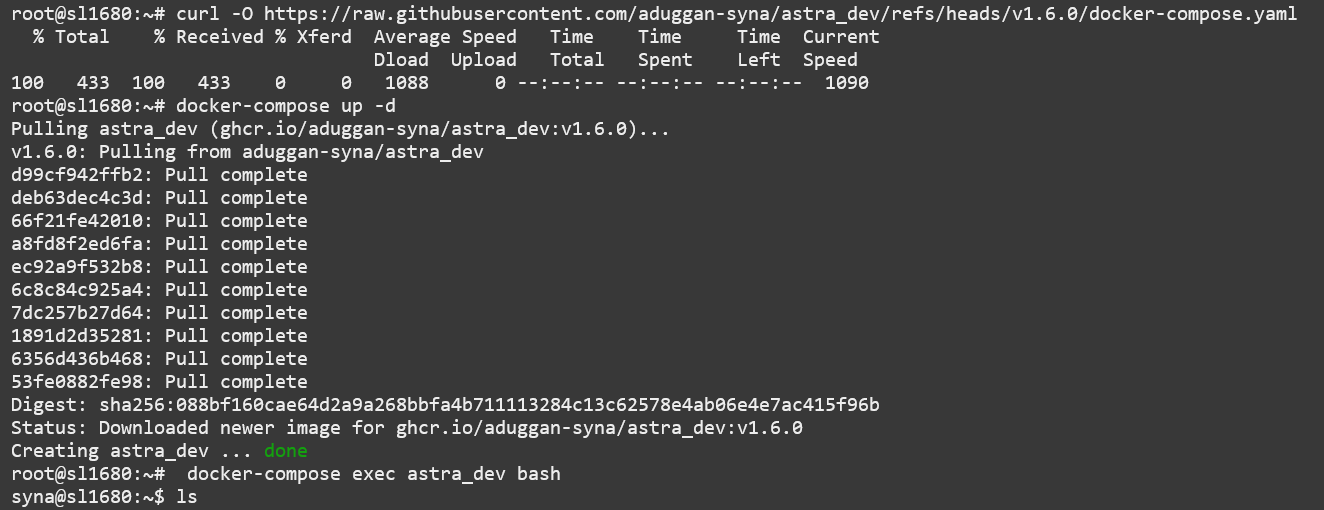
Output of docker-compose
Saving State
Installing packages in a docker container will not update the docker image. Any new packages will not persist after shutting down the container.
To save changes you can use the commit command to create a new image which contains your modifications.
To save state, start be identifying the container containing the updates.
docker container ps

Commit the new image.
docker commit astra_dev astra_dev_new
Note
The container ID can also be used instead of the container name.
Update the docker-compose.yaml image entry to use the newly created image.
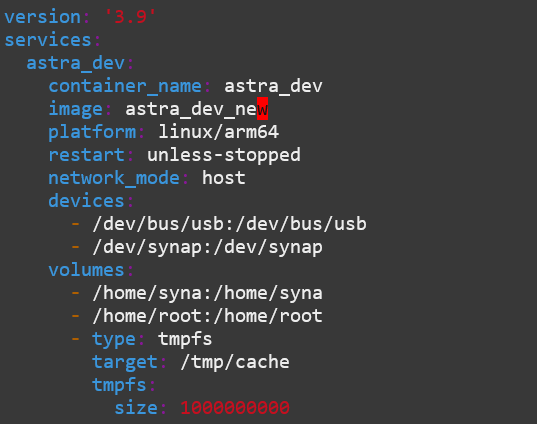
Stopping the Astra Dev Container
When done with the container it can be shutdown with the done command.
docker-compose down
Building the Image
The prebuilt docker image was created using the scripts in https://github.com/aduggan-syna/astra_dev/tree/kirkstone_5.15_v1.7.0. The
build.sh copies files from the host rootfs so that they can be installed into the image, and accessed from inside of the
container.
Next, modify the Dockerfile if you want to add additional packages or perform additional setup. Once complete, run the build.sh
command to build the image.
build.sh
Next modify the image name in docker-compose.yaml to use the locally created image instead of the version hosted on GitHub.
Then start the container as usual.
docker-compose up -d
Note
Astra Dev uses files from the host rootfs to interface with hardware components such as the NPU. Astra Dev images have version numbers which match Astra SDK release versions. Using a version of Astra Dev which does not match the Astra SDK release version could result in compatibility issues.