Controlling ALSA Volume using GPIOs
GPIOs can be used to control ALSA based volume controls which is useful for implementing volume buttons. This guide will show an example of implementing GPIO based volume control for a USB device such as USB headphones.
Compatibility
Not all audio devices have ALSA volume controls. The following table describes which Devices can be controlled using this method.
Use Case |
Applicable / Not Applicable |
Remarks |
|---|---|---|
USB Headphones |
Applicable |
|
ALSA device |
Not Applicable |
There is no codec support on Astra Machina, so master volume control at ALSA level is not present. |
Bluetooth Audio |
Not Applicable |
For Bluetooth volume control is handled in software level. There is no volume control in ALSA level |
Example
By default the kernel device tree files dolphin-rdk.dts, platypus-rdk.dts, and myna2-rdk.dts map GPIOs to Volume Up and
Volume Down key presses. In this example we use the volume_update.sh to listen for these key press events and then to set the ALSA
volume control accordingly.
GPIO Mappings
SoC |
Volume Up GPIO (pin 32) |
Volume Down GPIO (pin 31) |
|---|---|---|
SL1620 |
GPIO47 |
GPIO48 |
SL1640 |
GPIO38 |
GPIO39 |
SL1680 |
GPIO38 |
GPIO39 |
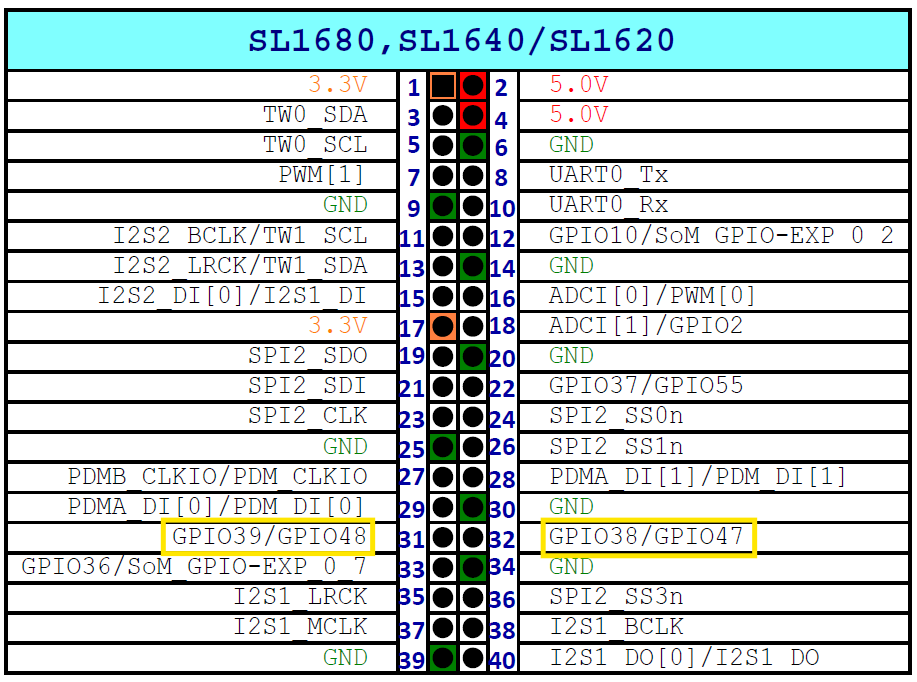
Pinout of SL1620 / SL1640 / SL1680 Volume Up and Down GPIOs
Here is the volume_update.sh script:
#!/bin/bash
EVENT_DEVICE="/dev/input/event0"
# Check if exactly 2 arguments are passed
if [ "$#" -ne 2 ]; then
echo "Usage: $0 <sound_card_number> <mixer_control>"
echo "Example: $0 0 Master Volume"
exit 1
fi
SOUND_CARD="$1"
MIXER_CONTROL="$2"
# Function to adjust volume
adjust_volume() {
case "$1" in
KEY_VOLUMEUP)
amixer -c $SOUND_CARD set "$MIXER_CONTROL" 5%+ ;;
KEY_VOLUMEDOWN)
amixer -c $SOUND_CARD set "$MIXER_CONTROL" 5%- ;;
esac
}
# Check if evtest is installed
if ! command -v evtest &>/dev/null; then
echo "Error: evtest is not installed. Please enable in yocto build"
exit 1
fi
# Listen for key events
evtest --grab "$EVENT_DEVICE" | while read -r line; do
if [[ "$line" =~ Event:.+KEY_VOLUMEUP ]]; then
adjust_volume "KEY_VOLUMEUP"
elif [[ "$line" =~ Event:.+KEY_VOLUMEDOWN ]]; then
adjust_volume "KEY_VOLUMEDOWN"
fi
done
The script takes the Sound Card Number and the Mixer control as parameters. To find the Sound Card Number,
run cat /proc/asound/pcm and look for the number on the left for the audio device which you are contolling.
root@sl1680:~# cat /proc/asound/pcm
00-00: soc-i2so1 snd-soc-dummy-dai-0 : : playback 1
00-01: soc-i2so3 snd-soc-dummy-dai-1 : : playback 1
00-02: soc-dmic snd-soc-dummy-dai-2 : : capture 1
00-03: soc-i2si2 snd-soc-dummy-dai-3 : : capture 1
00-04: btsco-in snd-soc-dummy-dai-4 : : capture 1
00-05: soc-i2s-pri-lpbk snd-soc-dummy-dai-5 : : capture 1
00-06: soc-i2s-hdmi-lpbk snd-soc-dummy-dai-6 : : capture 1
00-07: soc-hdmio snd-soc-dummy-dai-7 : : playback 1
00-08: soc-hdmii snd-soc-dummy-dai-8 : : capture 1
01-00: USB Audio : USB Audio : playback 1 : capture 1
In this example, we are controlling the volume of the USB Audio device. We see that the Sound Card Number is 1.
Then we need to find the amixer control name for volume adjustment. Run amixer -c 1 contents.
root@sl1680:~# root@sl1680:~# amixer -c 1 contents
numid=7,iface=MIXER,name='Mic Capture Switch'
; type=BOOLEAN,access=rw------,values=1
: values=on
numid=8,iface=MIXER,name='Mic Capture Volume'
; type=INTEGER,access=rw---R--,values=1,min=0,max=8,step=0
: values=6
| dBminmax-min=-10.00dB,max=6.00dB
numid=3,iface=MIXER,name='Sidetone Playback Switch'
; type=BOOLEAN,access=rw------,values=1
: values=off
numid=4,iface=MIXER,name='Sidetone Playback Volume'
; type=INTEGER,access=rw---R--,values=1,min=0,max=5,step=0
: values=3
| dBminmax-min=-24.00dB,max=-9.00dB
numid=5,iface=MIXER,name='Speaker Playback Switch'
; type=BOOLEAN,access=rw------,values=1
: values=on
numid=6,iface=MIXER,name='Speaker Playback Volume'
; type=INTEGER,access=rw---R--,values=1,min=0,max=30,step=0
: values=14
| dBminmax-min=-48.00dB,max=12.00dB
numid=1,iface=PCM,name='Capture Channel Map'
; type=INTEGER,access=r----R--,values=1,min=0,max=36,step=0
: values=0
| container
| chmap-fixed=MONO
numid=2,iface=PCM,name='Playback Channel Map'
; type=INTEGER,access=r----R--,values=2,min=0,max=36,step=0
: values=0,0
| container
| chmap-fixed=FL,FR
numid=7,iface=MIXER,name='Mic Capture Switch'
; type=BOOLEAN,access=rw------,values=1
: values=on
numid=8,iface=MIXER,name='Mic Capture Volume'
; type=INTEGER,access=rw---R--,values=1,min=0,max=8,step=0
: values=6
| dBminmax-min=-10.00dB,max=6.00dB
numid=3,iface=MIXER,name='Sidetone Playback Switch'
; type=BOOLEAN,access=rw------,values=1
: values=off
numid=4,iface=MIXER,name='Sidetone Playback Volume'
; type=INTEGER,access=rw---R--,values=1,min=0,max=5,step=0
: values=3
| dBminmax-min=-24.00dB,max=-9.00dB
numid=5,iface=MIXER,name='Speaker Playback Switch'
; type=BOOLEAN,access=rw------,values=1
: values=on
numid=6,iface=MIXER,name='Speaker Playback Volume'
; type=INTEGER,access=rw---R--,values=1,min=0,max=30,step=0
: values=14
| dBminmax-min=-48.00dB,max=12.00dB
numid=1,iface=PCM,name='Capture Channel Map'
; type=INTEGER,access=r----R--,values=1,min=0,max=36,step=0
: values=0
| container
| chmap-fixed=MONO
numid=2,iface=PCM,name='Playback Channel Map'
; type=INTEGER,access=r----R--,values=2,min=0,max=36,step=0
: values=0,0
| container
| chmap-fixed=FL,FR
Based on this output, we can see that the volume adjustment amixer control name is “Speaker Playback Volume“.
Now, run the script with these values:
./volume_update.sh 1 "Speaker Playback Volume" &
Now play audio, for example:
aplay -D "hw:1,0" ./My_love_48K_s16le.wav &
Now toggling pin 31 and pin32 will adjust the volume.
Toggling between 3.3V and GND in pin 32 for volume up
Toggle between 3.3V and GND in pin 31 for volume down